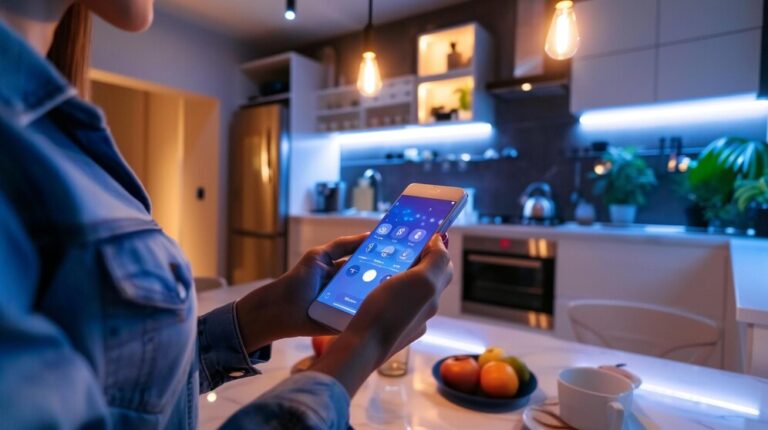Are your Govee lights acting up? Don’t worry—you’re not alone. These smart lights have become a favorite among tech-savvy individuals and DIYers for their colorful customization and seamless integration with smart home ecosystems. But like any piece of technology, they’re not immune to occasional hiccups.
When your Govee lights stop responding, lose connectivity, or just don’t seem to sync properly, knowing how to reset them can save you time and frustration. This guide walks you through everything you need to know about resetting Govee lights, from understanding when it’s necessary to step-by-step instructions and tips for long-term upkeep.
Understanding Govee Lights
Govee has taken the smart home market by storm with its versatile range of lighting solutions. Whether it’s the vibrant LED light strips adding flair to your living space or the sleek smart bulbs providing customizable ambient lighting, Govee lights are renowned for their affordability and ease of use.
One of their standout features is the Govee Home app, which lets you control colors, brightness, timers, and even sync your lights with music. Pairing your lights with the app enhances your experience, but when things go wrong, it’s often the first place to start troubleshooting.
Types of Govee Lights
Here are a few popular Govee lighting products:
- LED Light Strips – Perfect for under cabinet lighting, gaming setups, or adding mood lighting to any room.
- Smart Bulbs – Standard bulbs that are colorfully customizable for any light fixture.
- Outdoor String Lights – Durable and weatherproof for creating magical exteriors.
- Smart Light Panels – Modular designs for creating unique, colorful wall displays.
Whether you own one or multiple of these, learning how to reset them ensures a smooth functioning smart home.
Signs Your Govee Lights Need Resetting
How do you know it’s time to reset your Govee lights? Here are some common signs:
- Connectivity Issues
Your lights are not pairing with the Govee Home app or losing connection frequently.
- Unresponsive Lights
Your lights don’t respond to commands via the app or remote control.
- Wi-Fi Configuration Problems
When moving your lights to a new network or router, resetting may help configure the connection correctly.
- Glitching Behaviors
Flickering, syncing wrongly with music modes, or unexpected color changes could indicate an internal error.
A reset isn’t just a last-resort troubleshooting step—it’s often the simplest way to get your lights back to working as intended.
Step-by-Step Guide to Resetting Govee Lights
Resetting your Govee lights may sound daunting, but it’s actually straightforward. Follow these steps to get your lights back to their glowing best.
Method 1: Resetting Govee Lights Without the App
- Disconnect the Power
Unplug your Govee lights from the power source for at least 5 minutes.
- Reconnect to Power
Plug them back in and ensure they light up.
- Locate the Reset Button
For LED strips, look for a small reset button on the control box. Press and hold it; for smart bulbs, turn the bulb on and off 5 times.
- Wait for the Flashing Indicator
The lights will flash to indicate they’ve been successfully reset.

Method 2: Resetting Govee Lights Using the Govee Home App
- Open the Govee Home App
Ensure your app is updated and the device is listed under your connected devices.
- Select Your Light
Tap on the specific device you’re resetting.
- Find the Reset Option
Navigate to Device Settings and choose Reset Device.
- Follow On-Screen Instructions
The app will guide you to complete the reset process.
Additional Troubleshooting Tips
- Ensure your Wi-Fi network is 2.4GHz, as most Govee devices aren’t compatible with 5GHz networks.
- Update the Govee Home app regularly to prevent software-related issues.
- Ensure the control box or smart bulb is within range of your router or phone.
Best Practices for Govee Light Maintenance
Resetting your Govee lights should be a rare occurrence if you’re proactive about their maintenance. Here are some tips to keep your lights in top condition:
- Keep Firmware Updated
Govee frequently releases firmware updates to improve stability and introduce new features.
- Avoid Overheating
Ensure adequate ventilation when using Govee lights, especially high-powered LED strips.
- Clean and Care for Your Lights
Dust around the control box, light strips, and smart bulbs to minimize connectivity issues.
- Plan for Network Changes
If you’re switching Wi-Fi networks, update your devices via the Govee Home app before resetting.
Preventive maintenance can go a long way in extending the life of your lights and reducing connectivity issues.
FAQs and Troubleshooting Tips
Q1. Will resetting my Govee lights delete my settings in the app?
Yes, resetting removes saved settings, so you’ll need to reconnect and reconfigure your lights.
Q2. Can I reset multiple Govee devices at once?
You’ll need to reset each device individually unless they’re part of a single sync setup.
Q3. Why won’t my Govee lights connect to Wi-Fi even after a reset?
Ensure you’re on a 2.4GHz network and placed within range of your router. Another reset might be necessary.
Q4. My lights are still flickering after a reset—what should I do?
Check for loose wiring, ensure the control box is securely connected, and confirm proper power supply.
Q5. Can I automate reset reminders?
Resets aren’t needed on a schedule, but you can use the app’s timer feature to turn off your lights when not needed.
Resetting for Seamless Smart Home Living
Resetting your Govee lights isn’t just about fixing glitches—it’s about maintaining a seamless smart home environment. By following these straightforward steps and adhering to best practices, you’ll save time, reduce frustration, and ensure your spaces stay vibrant and personalized.
Have you had to reset your Govee lights before? Got any unique tips to share? Drop your stories in the comments below—we’d love to hear from fellow smart home enthusiasts! For more smart home tips and top tech products, explore our latest blog posts and product recommendations.